You can drag a Blender file into Unity and that will work perfectly, but it is bad practice (if something happens to that file you lose your model completely). Here is how to reliably have a good import without compromising your working files:
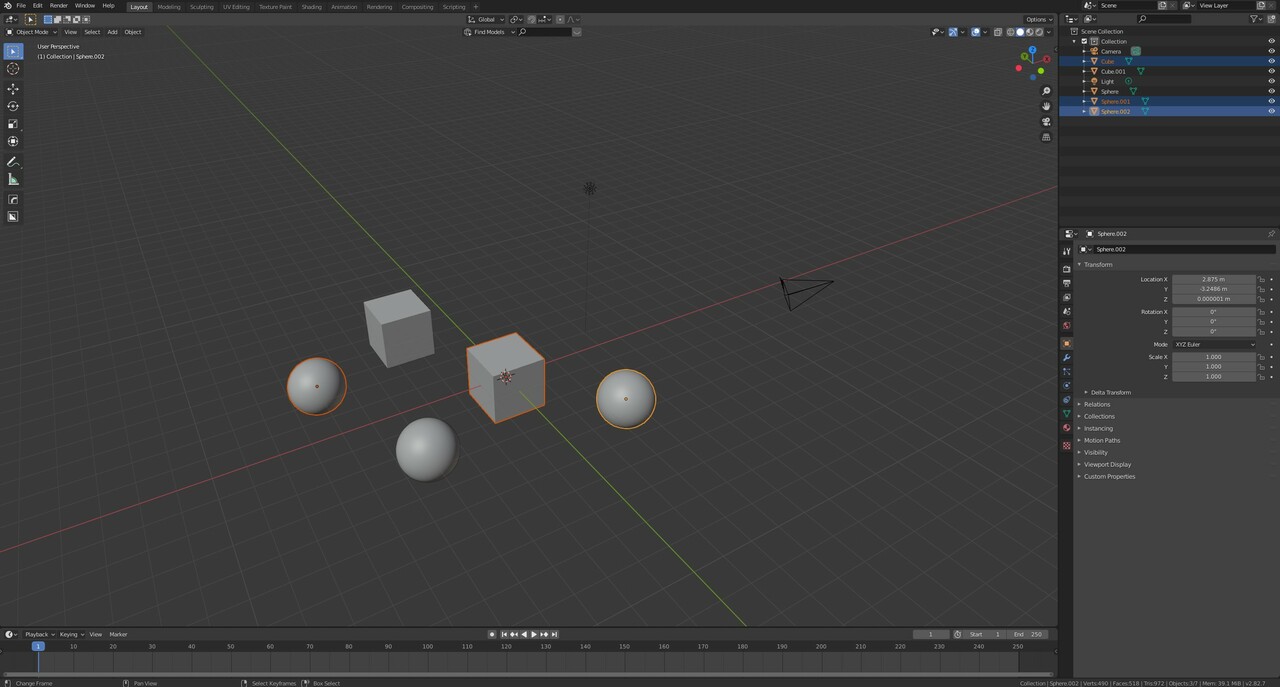
Instead, select all the meshes you want to export in Blender. Go to “File > export > FBX”. Name your FBX export, check the “selected object” and “Apply Transform” settings. Hit export, then drag that file into any unity project!
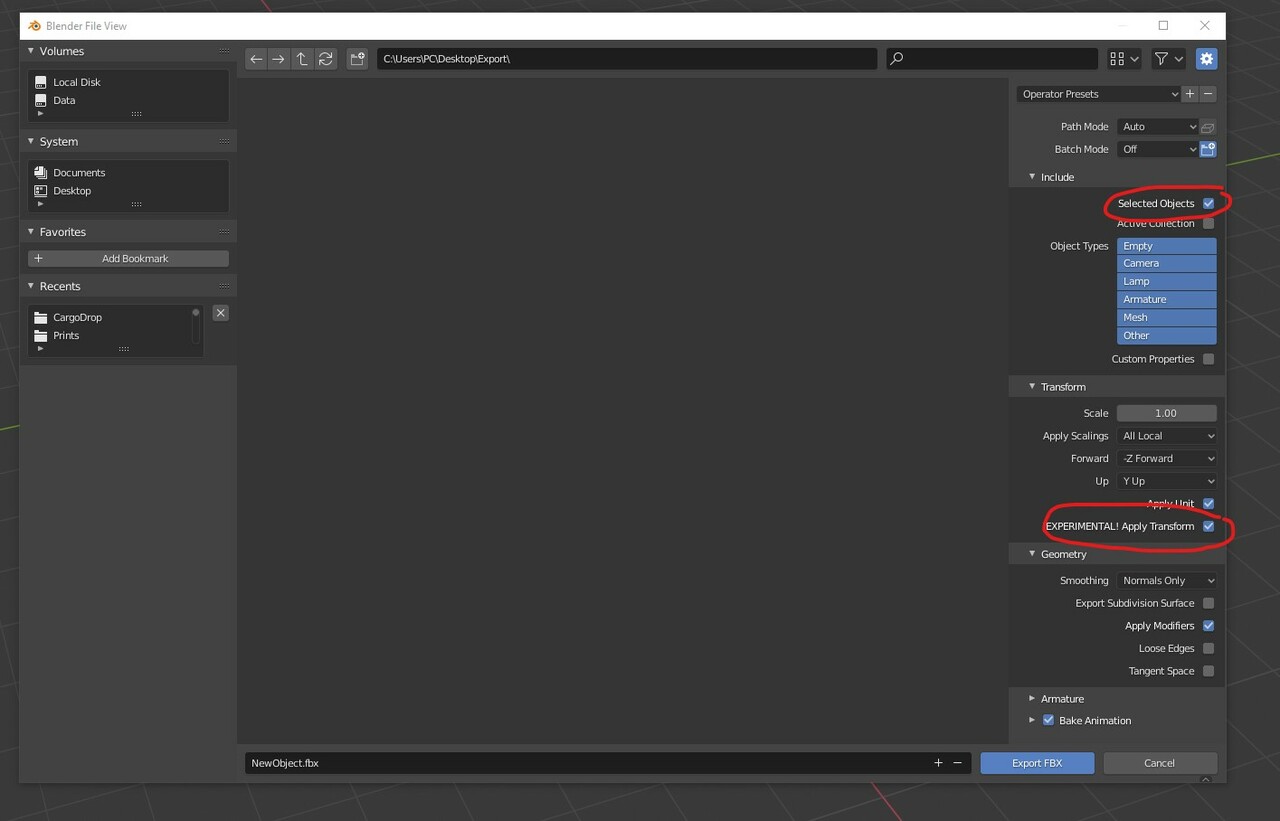
“Selected Objects” – only export the objects you have selected.
“Apply Transform” – makes your model play extra nice with unity’s coordinates
In Unity, you can select the model you imported and change the import settings.
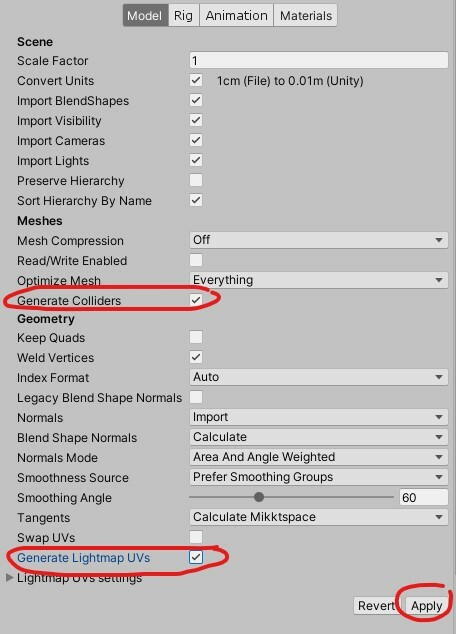
Check off “Generate Lightmap UVs” and “generate colliders” to get your models ready to be interacted with in-game! If you have materials on your model that you want to import, you can find settings for that in the materials panel of the import settings, same with rigging and animation options.
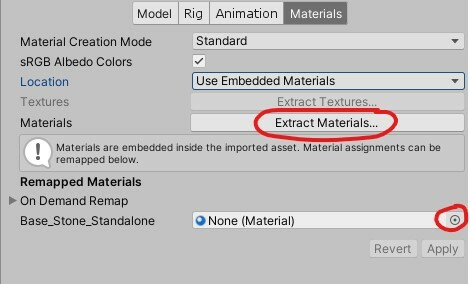
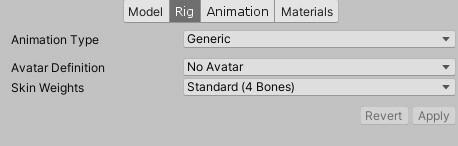
If your models are too big/small you can use the “Import Scale” value to adjust the size they come in at! (One unity unit is 1 meter in the real world)
Leave a Reply